Linux
i comandi ls* sono ancora più utili di quanto si possa pensare
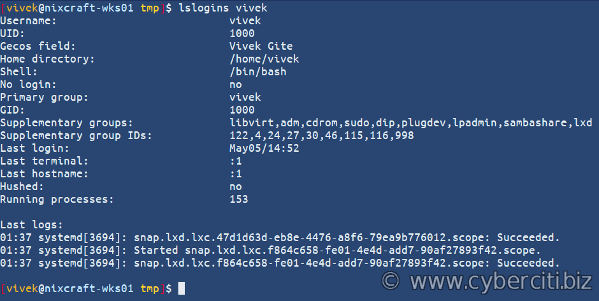
ETutto è un file sotto Linux e ls* e gli amici possono aiutarti a estrarre più informazioni dal sistema di quanto pensassi inizialmente. Questi suggerimenti su Linux possono tornare utili quando hai bisogno di trovare informazioni rapidamente senza passare attraverso /proc o sysfs.
#1: lsscsi
Vedi l’elenco dei dispositivi SCSI (o host) e dei loro attributi nei sistemi operativi Linux:$ lsscsi -g
Uscite di esempio:
[0:0:0:0] disk Adaptec RAID1-A V1.0 /dev/sda /dev/sg0 [0:1:0:0] disk SEAGATE ST373455SS 0006 - /dev/sg1 [0:1:1:0] disk SEAGATE ST373455SS 0006 - /dev/sg2 [1:0:0:0] cd/dvd TEAC DV-28E-R 1.8A /dev/sr0 /dev/sg3
#2: lsblk
Usa questo comando per elencare i dispositivi di blocco# lsblk
Uscite di esempio:
NAME MAJ:MIN RM SIZE RO TYPE MOUNTPOINT sda 8:0 1 68.3G 0 disk ├─sda1 8:1 1 716M 0 part /boot ├─sda2 8:2 1 8G 0 part [SWAP] └─sda3 8:3 1 59.6G 0 part / sr0 11:0 1 1024M 0 rom
Per vedere il tipo di file system:# lsblk -f
Uscite di esempio:
NAME FSTYPE LABEL MOUNTPOINT sda ├─sda1 ext2 /boot ├─sda2 swap [SWAP] └─sda3 ext4 / sr0
Per generare informazioni sui permessi:# lsblk -m
Uscite di esempio:
NAME SIZE OWNER GROUP MODE sda 68.3G root disk brw-rw---- ├─sda1 716M root disk brw-rw---- ├─sda2 8G root disk brw-rw---- └─sda3 59.6G root disk brw-rw---- sr0 1024M root cdrom brw-rw----
#3: lsb_release
Usa questo comando per vedere le informazioni specifiche della distribuzione Linux, inserisci:# lsb_release
# lsb_release -a
Uscite di esempio:
LSB Version: :core-4.0-amd64:core-4.0-ia32:core-4.0-noarch:graphics-4.0-amd64:graphics-4.0-ia32:graphics-4.0-noarch:printing-4.0-amd64:printing-4.0-ia32:printing-4.0-noarch Distributor ID: CentOS Description: CentOS release 5.8 (Final) Release: 5.8 Codename: Final
#4: lsusb
Usa questo comando per vedere i bus USB nel sistema basato su Linux e i dispositivi ad essi collegati:$ lsusb
Uscite di esempio:
Bus 002 Device 004: ID 045e:00db Microsoft Corp. Natural Ergonomic Keyboard 4000 V1.0 Bus 002 Device 003: ID 046d:c52f Logitech, Inc. Wireless Mouse M305 Bus 002 Device 002: ID 8087:0020 Intel Corp. Integrated Rate Matching Hub Bus 002 Device 001: ID 1d6b:0002 Linux Foundation 2.0 root hub Bus 001 Device 007: ID 413c:8160 Dell Computer Corp. Wireless 365 Bluetooth Bus 001 Device 006: ID 413c:8162 Dell Computer Corp. Integrated Touchpad [Synaptics] Bus 001 Device 005: ID 413c:8161 Dell Computer Corp. Integrated Keyboard Bus 001 Device 004: ID 0a5c:4500 Broadcom Corp. BCM2046B1 USB 2.0 Hub (part of BCM2046 Bluetooth) Bus 001 Device 003: ID 0a5c:5800 Broadcom Corp. BCM5880 Secure Applications Processor Bus 001 Device 002: ID 8087:0020 Intel Corp. Integrated Rate Matching Hub Bus 001 Device 001: ID 1d6b:0002 Linux Foundation 2.0 root hub
#5: lscpu
Il comando lscpu mostra informazioni sull’architettura della CPU come numero di CPU, thread, core e molto altro sotto Linux:$ lscpu
Uscite di esempio:
Architecture: x86_64 CPU op-mode(s): 32-bit, 64-bit CPU(s): 8 Thread(s) per core: 2 Core(s) per socket: 4 CPU socket(s): 1 NUMA node(s): 1 Vendor ID: GenuineIntel CPU family: 6 Model: 30 Stepping: 5 CPU MHz: 1199.000 Virtualization: VT-x L1d cache: 32K L1i cache: 32K L2 cache: 256K L3 cache: 8192K
#6: lspci
Il comando lspci mostra informazioni sui bus PCI nel sistema e sui dispositivi ad essi collegati:$ lspci
Uscite di esempio:
00:00.0 Host bridge: VIA Technologies, Inc. VX800 Host Bridge (rev 14) 00:00.1 Host bridge: VIA Technologies, Inc. VX800/VX820 Error Reporting 00:00.2 Host bridge: VIA Technologies, Inc. VX800/VX820 Host Bus Control 00:00.3 Host bridge: VIA Technologies, Inc. VX800 PCI to PCI Bridge 00:00.4 Host bridge: VIA Technologies, Inc. VX800/VX820 Power Management Control 00:00.5 PIC: VIA Technologies, Inc. VX800/VX820 APIC and Central Traffic Control 00:00.6 Host bridge: VIA Technologies, Inc. VX800/VX820 Scratch Registers 00:00.7 Host bridge: VIA Technologies, Inc. VX800/VX820 North-South Module Interface Control 00:01.0 VGA compatible controller: VIA Technologies, Inc. VX800/VX820 Chrome 9 HC3 Integrated Graphics (rev 11) 00:02.0 PCI bridge: VIA Technologies, Inc. VX800/VX820 PCI Express Root Port 00:03.0 PCI bridge: VIA Technologies, Inc. VX800/VX820 PCI Express Root Port 00:03.1 PCI bridge: VIA Technologies, Inc. VX800/VX820 PCI Express Root Port 00:0f.0 IDE interface: VIA Technologies, Inc. VX800 Serial ATA and EIDE Controller 00:10.0 USB controller: VIA Technologies, Inc. VT82xxxxx UHCI USB 1.1 Controller (rev a0) 00:10.1 USB controller: VIA Technologies, Inc. VT82xxxxx UHCI USB 1.1 Controller (rev a0) 00:10.2 USB controller: VIA Technologies, Inc. VT82xxxxx UHCI USB 1.1 Controller (rev a0) 00:10.4 USB controller: VIA Technologies, Inc. USB 2.0 (rev 90) 00:11.0 ISA bridge: VIA Technologies, Inc. VX800/VX820 Bus Control and Power Management 00:11.7 Host bridge: VIA Technologies, Inc. VX8xx South-North Module Interface Control 00:13.0 PCI bridge: VIA Technologies, Inc. VX855/VX875/VX900 PCI to PCI Bridge 02:00.0 Ethernet controller: VIA Technologies, Inc. VT6120/VT6121/VT6122 Gigabit Ethernet Adapter (rev 82) 03:00.0 Ethernet controller: VIA Technologies, Inc. VT6120/VT6121/VT6122 Gigabit Ethernet Adapter (rev 82)
Il comando lspci può essere utilizzato per scoprire se un determinato hardware PCI è supportato dal kernel Linux attualmente in esecuzione. In questo esempio scopri se il controller Ethernet VT6120/VT6121/VT6122 di VIA Technologies è supportato o meno:# lspci | grep VT6120
Uscite di esempio:02:00.0 Ethernet controller: VIA Technologies, Inc. VT6120/VT6121/VT6122 Gigabit Ethernet Adapter (rev 82)
03:00.0 Ethernet controller: VIA Technologies, Inc. VT6120/VT6121/VT6122 Gigabit Ethernet Adapter (rev 82)
l identificatore nel primo campo 02:00.0 e 03:00.0. Ora usa il lspci -n come segue per ottenere il risultato per il dispositivo 02:00.0 e 03:00.0:# lspci -n | grep '0[2|3]:00.0'
Uscite di esempio:
Guide solo per i sostenitori di Patreon ????
- Nessuna pubblicità e tracciamento
- Guide approfondite per sviluppatori e amministratori di sistema su Opensourceflare✨
- Unisciti al mio Patreon per supportare i creatori di contenuti indipendenti e iniziare a leggere le ultime guide:
02:00.0 0200: 1106:3119 (rev 82) 03:00.0 0200: 1106:3119 (rev 82)
Utilizzare l’ID modello #3119 per cercare il driver, come segue:# grep 3119 /lib/modules/$(uname -r)/modules.alias
Uscite di esempio:
alias pci:v00001106d00003119sv*sd*bc*sc*i* via_velocity
È necessario utilizzare il driver via_velocity per l’adattatore Ethernet Gigabit della famiglia di velocità di rete VIA:# modinfo via_velocity
Uscite di esempio:
filename: /lib/modules/2.6.32-5-amd64/kernel/drivers/net/via-velocity.ko description: VIA Networking Velocity Family Gigabit Ethernet Adapter Driver license: GPL author: VIA Networking Technologies, Inc. alias: pci:v00001106d00003119sv*sd*bc*sc*i* depends: crc-ccitt vermagic: 2.6.32-5-amd64 SMP mod_unload modversions parm: RxDescriptors:Number of receive descriptors (array of int) parm: TxDescriptors:Number of transmit descriptors (array of int) parm: rx_thresh:Receive fifo threshold (array of int) parm: DMA_length:DMA length (array of int) parm: IP_byte_align:Enable IP header dword aligned (array of int) parm: txcsum_offload:Enable transmit packet checksum offload (array of int) parm: flow_control:Enable flow control ability (array of int) parm: speed_duplex:Setting the speed and duplex mode (array of int) parm: ValPktLen:Receiving or Drop invalid 802.3 frame (array of int) parm: wol_opts:Wake On Lan options (array of int) parm: int_works:Number of packets per interrupt services (array of int) parm: rx_copybreak:Copy breakpoint for copy-only-tiny-frames (int)
#7: lshw / lshw-gtk
Il comando lshw trova informazioni dettagliate sulla configurazione hardware del server o della macchina:
lshw ### See hardware in a compact format## lshw -short ### Only see disks and storage controllers in the system ### lshw -class disk -class storage ### Only show all network interfaces in HTML fomrat ### lshw -html -class network ## Graphical information about hardware configuration ### lshw-gtk
Esempi di output (presi da lshw -breve comando):
Fig.01: lshw in azione
Guarda come usare il comando lshw per trovare maggiori informazioni su disco rigido, velocità della ram, dispositivi PCI e molto altro. Puoi anche utilizzare questi comandi Linux che raccolgono informazioni su un sistema e hardware Linux.
#8: ls
Usa il comando ls per elencare il contenuto della directory:
## common examples of ls, see man page more info ## ls ls -l ## long format ls -F ## appends a character revealing the nature of a file ls -a ## Show all files including hidden files ls -R ## recursively lists subdirectories ls -d ## Get info about a symbolic link or directory ls -t ## Sort the list of files by modification time ls -h ## Show sizes in human readable format ls -B ## In directories, ignore files that end with ‘~’ (backup files) ls -Z ## Display the SELinux security context ls --group-directories-first -l ## Show directories first (group directories). Useful on server. ls --color ## Colorize the ls output ls --hide='*.txt' -l ## Hide or ignore files whose names ends with .txt
#9: lsof
Usa questo comando per elencare file aperti, porte di rete, processi attivi e molto altro:
### command lsof command examples ## lsof | less # List all open file lsof -u vivek -i # See all files opened by user "vivek" lsof -i 4 -a -p 7007 # List all open IPv4 network files in use by the process whose PID is 7007 lsof -i TCP:80 # Find process running on tcp port 80 lsof -i 6 # List only open IPv6 network files lsof -i 4 # List only open IPv4 network files lsof -i TCP:1-1024 # List process open in port range 1 to 1024 lsof -i @server1.cyberciti.biz:2000-2005 # List all files using any protocol on ports 2000 to 2005 of host server1.cyberciti.biz, use: lsof /dev/sr0 # List all open files on device /dev/sr0 lsof /dev/dvd # Find out why my DVD drive does not eject? lsof -i -u^root # See all files open by all users except root lsof /etc/foobar # Find out who's looking at the /etc/foobar file?
#10: lsattr
Utilizzare lsattr per elencare gli attributi del file su un secondo file system esteso. Non riesci a modificare o eliminare il file anche se sei root? Usa lsattr per elencare il file:$ lsattr /etc/passwd
Uscite di esempio:
------------------- /etc/passwd
Usa il comando chattr per scrivere i file di protezione sotto il sistema operativo Linux:# echo 'Test' > foobar
# chattr +i foobar
# lsattr foobar
Uscite di esempio:
----i-------------- foobar
Prova a rimuovere (eliminare) foobar come utente root:# rm foobar
Uscite di esempio:
rm: cannot remove `foobar': Operation not permitted
Rimuovi la capacità IMMUTABILE cioè il file non può essere modificato: non può essere cancellato o rinominato, nessun collegamento può essere creato a questo file e nessun dato può essere scritto nel file:# chattr -i foobar
#11: lshal
Utilizzare il comando lshal per visualizzare gli elementi nel database del dispositivo HAL (Hardware Abstraction Layer). HAL fornisce alle applicazioni un modo semplice per scoprire l’hardware sul sistema:# lshal | less
### get info about your hardware
# lshal -u /org/freedesktop/Hal/devices/computer
Uscite di esempio:
udi = '/org/freedesktop/Hal/devices/computer'
info.addons = {'hald-addon-cpufreq', 'hald-addon-acpi'} (string list)
info.callouts.add = {'hal-storage-cleanup-all-mountpoints'} (string list)
info.interfaces = {'org.freedesktop.Hal.Device.SystemPowerManagement'} (string list)
info.product="Computer" (string)
info.subsystem = 'unknown' (string)
info.udi = '/org/freedesktop/Hal/devices/computer' (string)
org.freedesktop.Hal.Device.SystemPowerManagement.method_argnames = {'num_seconds_to_sleep', 'num_seconds_to_sleep', '', '', '', 'enable_power_save'} (string list)
org.freedesktop.Hal.Device.SystemPowerManagement.method_execpaths = {'hal-system-power-suspend', 'hal-system-power-suspend-hybrid', 'hal-system-power-hibernate', 'hal-system-power-shutdown', 'hal-system-power-reboot', 'hal-system-power-set-power-save'} (string list)
org.freedesktop.Hal.Device.SystemPowerManagement.method_names = {'Suspend', 'SuspendHybrid', 'Hibernate', 'Shutdown', 'Reboot', 'SetPowerSave'} (string list)
org.freedesktop.Hal.Device.SystemPowerManagement.method_signatures = {'i', 'i', '', '', '', 'b'} (string list)
org.freedesktop.Hal.version = '0.5.14' (string)
org.freedesktop.Hal.version.major = 0 (0x0) (int)
org.freedesktop.Hal.version.micro = 14 (0xe) (int)
org.freedesktop.Hal.version.minor = 5 (0x5) (int)
power_management.acpi.linux.version = '20110623' (string)
power_management.can_hibernate = true (bool)
power_management.can_suspend = true (bool)
power_management.can_suspend_hybrid = true (bool)
power_management.is_powersave_set = false (bool)
power_management.quirk.dpms_on = true (bool)
power_management.quirk.vbe_post = true (bool)
power_management.type="acpi" (string)
system.board.product="0R1203" (string)
system.board.serial=".XXXXXXX.CN4864304M0335." (string)
system.board.vendor="Dell Inc." (string)
system.board.version = '' (string)
system.chassis.manufacturer="Dell Inc." (string)
system.chassis.type="Portable" (string)
system.firmware.release_date="12/06/2011" (string)
system.firmware.vendor="Dell Inc." (string)
system.firmware.version = 'A08' (string)
system.formfactor="laptop" (string)
system.hardware.primary_video.product = 1567 (0x61f) (int)
system.hardware.primary_video.vendor = 4318 (0x10de) (int)
system.hardware.product="Precision M6500" (string)
system.hardware.serial="XXXXXXX" (string)
system.hardware.uuid = 'ZZZZC-XXXXXXX-104C-XXXXXXX-YYYYY' (string)
system.hardware.vendor="Dell Inc." (string)
system.hardware.version = '' (string)
system.kernel.machine="x86_64" (string)
system.kernel.name="Linux" (string)
system.kernel.version = '3.2.0-0.bpo.1-amd64' (string)
system.kernel.version.major = 3 (0x3) (int)
system.kernel.version.micro = 0 (0x0) (int)
system.kernel.version.minor = 2 (0x2) (int)
#12: lsinitramfs
Usa questo comando per mostrare il contenuto di determinate immagini initramfs. Consente di controllare rapidamente il contenuto di uno (o più) file initramfs specificati. Questo è utile per scoprire se un determinato driver (come il driver del dispositivo RAID) è incluso o meno nelle immagini initramfs:
# See initramfs content of current running Linux kernel lsinitramfs /boot/initrd.img-$(uname -r) ## See if nvme driver included or not using the [nixcmd name="grep"] ##</small> lsinitramfs /boot/initrd.img-$(uname -r) | grep nvme ## long and verbose mode ## lsinitramfs -l /boot/initrd.img-$(uname -r) # Find out if transparent encryption / decryption driver included or not lsinitramfs /boot/initrd.img-$(uname -r) | grep 'dm-'
Output di esempio (significa che posso crittografare l’intero disco rigido sotto Linux e il supporto incluso al momento dell’avvio):
lib/modules/2.6.32-5-amd64/kernel/drivers/md/dm-snapshot.ko lib/modules/2.6.32-5-amd64/kernel/drivers/md/dm-crypt.ko lib/modules/2.6.32-5-amd64/kernel/drivers/md/dm-mirror.ko lib/modules/2.6.32-5-amd64/kernel/drivers/md/dm-region-hash.ko lib/modules/2.6.32-5-amd64/kernel/drivers/md/dm-mod.ko lib/modules/2.6.32-5-amd64/kernel/drivers/md/dm-log.ko
#13: lsmod
Usa questo comando per elencare tutti i driver di dispositivo caricati attualmente nel kernel Linux:# lsmod
Output di esempio (presi dal mio router Asus RT-16 in esecuzione su firmware Tomato open source)
Module Size Used by Tainted: P ohci_hcd 21552 0 ehci_hcd 40752 0 ext2 67712 0 ext3 136576 0 jbd 62080 1 ext3 mbcache 7280 2 ext2,ext3 usb_storage 50048 0 sd_mod 27440 0 scsi_wait_scan 960 0 scsi_mod 105376 3 usb_storage,sd_mod,scsi_wait_scan usbcore 147344 4 ohci_hcd,ehci_hcd,usb_storage nf_nat_pptp 2592 0 nf_conntrack_pptp 6000 1 nf_nat_pptp nf_nat_proto_gre 2128 1 nf_nat_pptp nf_conntrack_proto_gre 4160 1 nf_conntrack_pptp wl 1884144 0 igs 17936 1 wl emf 22720 2 wl,igs et 59744 0
Per scoprire se stai eseguendo il modulo chiamato ath_pci, inserisci (verifica che il modulo sia caricato per un determinato dispositivo):# lsmod | grep ath_pci
#14: lspcmcia
Vedere le informazioni sui socket PCMCIA e sui dispositivi presenti nel sistema alimentato da Linux:# lspcmcia
Uscite di esempio:
Socket 0 Bridge: [yenta_cardbus] (bus ID: 0000:03:01.0)
#15: lswm
Usa questo comando per scoprire nuovi wiimote (Wii Remote), il controller principale per la console Wii di Nintendo. Può essere usato con X per controllare il cursore e molto altro:# lswm
#16: lsdvd
Utilizzare questo comando per leggere i contenuti di un DVD e stampare i contenuti sul display e scaricarli per un’ulteriore elaborazione in applicazioni esterne.
lsdvd # Default output, show info in human readable lsdvd -a # See information about audio streams lsdvd -c # See chapter information lsdvd -s # See subpicture information (e.g. subtitles) lsdvd -s -t track-number lsdvd -a -t 1
Uscite di esempio:
libdvdread: Using libdvdcss version 1.2.10 for DVD access Disc Title: DVD_VIDEO Title: 01, Length: 00:22:01.000 Chapters: 06, Cells: 06, Audio streams: 04, Subpictures: 21 Audio: 1, Language: en - English, Format: ac3, Frequency: 48000, Quantization: drc, Channels: 2, AP: 0, Content: Undefined, Stream id: 0x80 Audio: 2, Language: fr - Francais, Format: ac3, Frequency: 48000, Quantization: drc, Channels: 2, AP: 0, Content: Undefined, Stream id: 0x81 Audio: 3, Language: de - Deutsch, Format: ac3, Frequency: 48000, Quantization: drc, Channels: 2, AP: 0, Content: Undefined, Stream id: 0x82 Audio: 4, Language: en - English, Format: ac3, Frequency: 48000, Quantization: drc, Channels: 2, AP: 0, Content: Undefined, Stream id: 0x83
Puoi usare mplayer per riprodurre dvd:$ mplayer dvd://1 -dvd-device /dev/dvd
#17: lslk
Utilizzare questo comando per elencare tutti i blocchi associati ai file locali del sistema:# lslk
Uscite di esempio:
SRC PID DEV INUM SZ TY M ST WH END LEN NAME portmap 1354 254,1 4309006 5 w 0 0 0 0 0 /var/run/portmap.pid atd 2124 254,1 4309014 5 w 0 0 0 0 0 /var/run/atd.pid mysqld 2404 254,1 6824038 5242880 w 0 0 0 0 0 /var/lib/mysql/ib_logfile1 mysqld 2404 254,1 6824037 5242880 w 0 0 0 0 0 /var/lib/mysql/ib_logfile0 mysqld 2404 254,1 6824036 27262976 w 0 0 0 0 0 /var/lib/mysql/ibdata1 (unknown) 2807 254,1 4309033 w 0 0 0 0 0 / (rootfs) compiz 3398 254,1 7815224 81090 w 0 0 0 0 0 /home/vivek/.nv/GLCache/a147bc5d819e1646d5baf3c8f0a017e4/8bdcca7527c339d4/736353d788902c9e.bin compiz 3398 254,1 7815223 7668 w 0 0 0 0 0 /home/vivek/.nv/GLCache/a147bc5d819e1646d5baf3c8f0a017e4/8bdcca7527c339d4/736353d788902c9e.toc python 3427 254,1 4030467 0 w 0 0 0 0 0 /home/vivek/.hplip/hp-systray.lock chrome 3567 254,1 3956948 12288 w 0 1073741824 0 1073742335 0 /home/vivek/.config/google-chrome/Default/Login Data chrome 3567 254,1 3957700 135782400 w 0 1073741824 0 1073742335 0 /home/vivek/.config/google-chrome/Default/History Index 2012-06 chrome 3567 254,1 3957049 120713216 w 0 1073741824 0 1073742335 0 /home/vivek/.config/google-chrome/Default/History Index 2012-07 chrome 3567 254,1 3956937 15605760 w 0 1073741824 0 1073742335 0 /home/vivek/.config/google-chrome/Default/Favicons chrome 3567 254,1 3957883 1155072 w 0 1073741824 0 1073742335 0 /home/vivek/.config/google-chrome/Default/Shortcuts chrome 3567 254,1 3957138 61657088 w 0 1073741824 0 1073742335 0 /home/vivek/.config/google-chrome/Default/History Index 2012-08 chrome 3567 254,1 3956932 24100864 w 0 1073741824 0 1073742335 0 /home/vivek/.config/google-chrome/Default/History chrome 3567 254,1 3957892 3702784 w 0 1073741824 0 1073742335 0 /home/vivek/.config/google-chrome/Default/Network Action Predictor chrome 3567 254,1 3956926 552960 w 0 1073741824 0 1073742335 0 /home/vivek/.config/google-chrome/Default/Web Data chrome 3567 254,1 3956809 57344 r 0 1073741826 0 1073742335 0 /home/vivek/.config/google-chrome/Default/Archived History firefox 3575 254,1 3964960 425984 w 0 1073741824 0 1073742335 0 /home/vivek/.mozilla/firefox/j7nk7e8h.default/addons.sqlite firefox 3575 254,1 3964948 1114112 r 0 1073741826 0 1073742335 0 /home/vivek/.mozilla/firefox/j7nk7e8h.default/extensions.sqlite firefox 3575 254,1 3973490 983040 r 0 1073741826 0 1073742335 0 /home/vivek/.mozilla/firefox/j7nk7e8h.default/StumbleUpon/user6896004.sqlite firefox 3575 254,1 8364042 32768 r 0 128 0 128 0 /home/vivek/.mozilla/firefox/j7nk7e8h.default/places.sqlite-shm firefox 3575 254,1 3964949 20971520 r 0 1073741826 0 1073742335 0 /home/vivek/.mozilla/firefox/j7nk7e8h.default/places.sqlite firefox 3575 254,1 8364040 32768 r 0 128 0 128 0 /home/vivek/.mozilla/firefox/j7nk7e8h.default/cookies.sqlite-shm firefox 3575 254,1 3964961 1048576 r 0 1073741826 0 1073742335 0 /home/vivek/.mozilla/firefox/j7nk7e8h.default/cookies.sqlite firefox 3575 254,1 3964944 0 w 0 0 0 0 0 /home/vivek/.mozilla/firefox/j7nk7e8h.default/.parentlock chrome 6326 254,1 7815216 88822 w 0 0 0 0 0 /home/vivek/.nv/GLCache/a147bc5d819e1646d5baf3c8f0a017e4/8bdcca7527c339d4/bc35a2d21bc47b1d.bin chrome 6326 254,1 7815215 2676 w 0 0 0 0 0 /home/vivek/.nv/GLCache/a147bc5d819e1646d5baf3c8f0a017e4/8bdcca7527c339d4/bc35a2d21bc47b1d.toc transmission 10465 254,1 11468802 0 w 0 0 0 0 0 /home/vivek/.config/transmission/lock
#18: lsmbox
Utilizzare questo comando per visualizzare il numero di messaggi in una casella di posta. È possibile elencare sia i messaggi totali, non letti ma vecchi, sia i nuovi messaggi, per uno o più file della casella di posta:
lsmbox ! # Get information about your inbox lsmbox spam support family # Get information about the mailboxes spam, support, and family lsmbox ~/foo # Get information about the mailbox foo which resides in your home directory
#19: lscgroup
Utilizzare questo comando per elencare tutti i cgroup (gruppi di controllo) che una funzionalità del kernel Linux consente di limitare, contabilizzare e isolare l’utilizzo delle risorse (come CPU, memoria, I/O del disco, ecc.) dei gruppi di processi.# lscgroup
#20: lsdiff
Usa questo comando per vedere quali file vengono modificati da una patch. o ordinare l’ordine dei file toccati in una patch, puoi usare:$ lsdiff patch | sort -u | xargs -rn1 filterdiff patch -i
Per mostrare solo i file aggiunti in una patch:$ lsdiff -s patch | grep '^+' | cut -c2- | xargs -rn1 filterdiff patch -i
Per mostrare le intestazioni di tutti i blocchi di file:$ lsdiff -n patch | (while read n file do sed -ne "$n,$(($n+1))p" patch done)
#21: lspst
Utilizzare questo comando per elencare i dati dei file PST (cartelle personali di MS Outlook). Produce un semplice elenco dei dati (contatti, soggetti email, ecc):$ lspst mypst-file
#22: lsdnssec
Utilizzare il comando lsdnssec per riassumere le informazioni sui file relativi a DNSSEC. Questi file possono essere specificati sulla riga di comando o trovati nelle directory fornite sulla riga di comando. Il flag -d controlla la quantità di dettagli nell’output di lsdnssec.# lsdnssec file
lsdnssec visualizza le seguenti informazioni su ciascuna zona per la quale raccoglie informazioni:
keys
Key information is shown about the keys currently in use. A bar graph is included that shows the age of the key with respect to the configured expected key-life time.
This information is collected from any .krf files lsdnssec finds.
rolling status
If any zone keys are being rolled via rollerd, then the status of the rolling state is shown. The time needed to reach the next state is also displayed.
This information is collected from any .rollrec files found by lsdnssec.
#23: lsmem
Il comando lsmem elenca gli intervalli di memoria disponibile con il relativo stato in linea. I blocchi di memoria elencati corrispondono alla rappresentazione dei blocchi di memoria in sysfs. La sintassi è:
lsmem ## List each individual memory block ## lsmem -a ## Print the SIZE column in bytes rather than in a human-readable format ## lsmem -b
#24: lsdev
Il comando lsdev ottiene informazioni sull’hardware installato del computer dai file interrupt, ioports e dma nella directory /proc, fornendo così una rapida panoramica di quale hardware utilizza quali indirizzi I/O e quali canali IRQ e DMA:
#25: lslock
Vuoi elencare le informazioni su tutti i blocchi di file attualmente detenuti in un sistema Linux? Provare:lslocks
L’output include i seguenti dati:
- COMANDO : il nome del comando del processo che mantiene il blocco.
- PID : L’ID del processo che contiene il blocco o -1 per OFDLCK.
- GENERE : il tipo di serratura; può essere FLOCK (creato con flock(2)), POSIX (creato con fcntl(2) e lockf(3)) o OFDLCK (creato con fcntl(2).
- DIMENSIONE : Dimensione del file bloccato.
- MODALITÀ : I permessi di accesso della serratura (lettura, scrittura). Se il processo è bloccato e in attesa del blocco, la modalità viene preceduta da un ‘*’ (asterisco).
- m : se il blocco è obbligatorio; 0 significa no (significa che il blocco è solo consultivo), 1 significa sì. (Vedi fcntl(2).)
- COMINCIARE : Offset di byte relativo del blocco.
- FINE : Offset finale del blocco.
- IL PERCORSO : Percorso completo della serratura. Se non ne viene trovato nessuno o non ci sono autorizzazioni per leggere il percorso, tornerà al punto di montaggio del dispositivo e verrà aggiunto “…” al percorso. Il percorso potrebbe essere troncato; usa –notruncate per ottenere il percorso completo.
- BLOCCANTE : Il PID del processo che blocca il blocco.
#26: lsar
Vuoi visualizzare/elencare i contenuti dei file di archivio? Prova lsar:lsar file.tar.gz
lsar docs.zip
Stampa l’elenco in formato JSON:lsar -j data.tar.gz
Possiamo anche testare l’integrità dei file nell’archivio:lsar -t bar.tgz
È possibile fornire la password da utilizzare per decifrare gli archivi protetti:lsar -p MY_PASSWORD /path/to/arhive.file
#27: lslogins
Gli amministratori di sistema e gli sviluppatori Linux possono visualizzare le informazioni sugli utenti conosciuti nel sistema:lslogins
Possiamo stampare tutti i dettagli disponibili solo sull’utente specificato. Ad esempio, vedi le informazioni sull’utente denominato ‘vivek’:lslogins vivek
#28: lsgpu
Elenca GPU nel tuo sistema:lsgpu
Per ulteriori informazioni, vedere “I 7 migliori strumenti della riga dei comandi di diagnostica e monitoraggio della GPU Linux”.
#29: lstopo
Vuoi vedere la topologia del sistema Linux? Provare:lstopo
Dal mio post “10 comandi Linux per conoscere il sistema” {clicca sull’immagine per leggerla}
#30: lsipc
Il comando lsipc mostra informazioni sulle strutture di comunicazione tra processi per le quali il processo chiamante ha accesso in lettura:lsipc
RESOURCE DESCRIPTION LIMIT USED USE% MSGMNI Number of message queues 32000 0 0.00% MSGMAX Max size of message (bytes) 8192 - - MSGMNB Default max size of queue (bytes) 16384 - - SHMMNI Shared memory segments 4096 27 0.66% SHMALL Shared memory pages 18446744073692774399 27868 0.00% SHMMAX Max size of shared memory segment (bytes) 18446744073692774399 - - SHMMIN Min size of shared memory segment (bytes) 1 - - SEMMNI Number of semaphore identifiers 32000 2 0.01% SEMMNS Total number of semaphores 1024000000 2 0.00% SEMMSL Max semaphores per semaphore set. 32000 - - SEMOPM Max number of operations per semop(2) 500 - - SEMVMX Semaphore max value 32767 - -
Riassumendo
Questo post ha lo scopo di introdurti ai comandi ls* conosciuti e sconosciuti per i sistemi Linux. Ovviamente, hai bisogno di pagine man per ottenere informazioni complete sulla sintassi e sulle opzioni della riga di comando usando il comando man. Per esempio:man lsipc
man lslogins
Hai un comando o uno script Linux ls* preferito? Condividi nei commenti qui sotto.
ANNUNCIO
Ti e piaciuto questo articolo?
Supporta il mio lavoro, facendo una donazione!
You may like
Cerca nel sito
Categorie

MacOS Sequoia 15.4.1 Aggiornamento rilasciato con correzioni di bug e sicurezza

Aggiornamento iOS 18.4.1 rilasciato con patch di fissa e sicurezza di CarPlay

Come eseguire DeepSeek LLM localmente su Mac

Come suonare musica ambientale su iPhone

Come installare Xed su Kubuntu

Come mostrare il codice QR per Wi-Fi su iPhone, Mac, iPad

Come disabilitare le categorie di posta su Mac
Correzione di safari per l’errore MAC “Questa pagina Web è stata ricaricata perché si è verificato un problema”

Candidata di seconda versione di MacOS Sequoia 15.4 Disponibile per il test

iOS 16.7.11, iOS 15.8.4 e iPados 17.7.6 Aggiornamenti di sicurezza rilasciati per iPhone e iPad più vecchi
Di tendenza
-

 Apple4 anni ago
Apple4 anni agoNon riesci a scaricare app su iPhone o iPad? Ecco come risolverlo
-

 Apple4 anni ago
Apple4 anni agoIl microfono dell’iPhone non funziona? Ecco come risolvere e risolvere i problemi del microfono di iPhone
-

 Apple4 anni ago
Apple4 anni agoCome disattivare la suoneria per un singolo contatto su iPhone con un trucco suoneria silenzioso
-

 Apple4 anni ago
Apple4 anni agoCorreggi l’errore “Impossibile installare l’aggiornamento” per iOS e iPadOS
